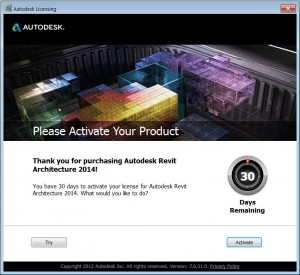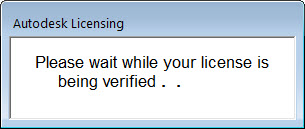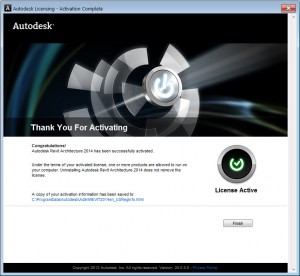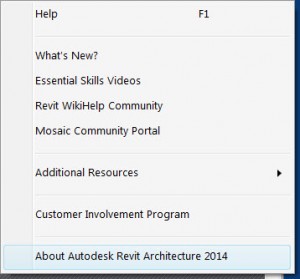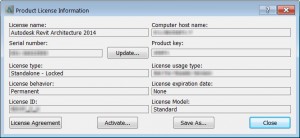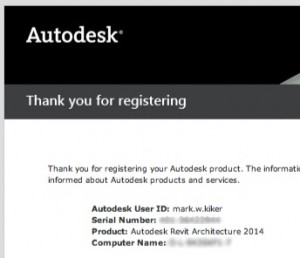Here are the system requirements for 2014 family of Revit products. Most people are ramping up the RAM to the max they can afford/install. It will pay off if you can do that. So you should ramp up to the Performance level when you can with high spin rate Hard Drive for point cloud (if needed) and more RAM.
Revit 2014 Product System Requirements
For Revit 2014, Revit Architecture 2014, Revit MEP 2014 and Revit Structure 2014
Minimum entry-level configuration
- Windows® 7 32-bit Enterprise, Ultimate, Professional, or Home Premium edition operating system
- Single- or multi-core Intel® Pentium®, Intel® Xeon®, or i-Series processor or AMD equivalent with SSE2 technology (highest affordable CPU speed rating recommended)
- Multiple cores for many tasks, up to 16 cores for near-photorealistic rendering operations
- 4 GB RAM (Usually sufficient for a typical editing session for a single model up to approximately 100 MB on disk. This estimate is based on internal testing and customer reports. Individual models will vary in their use of computer resources and performance characteristics.)
- Models created in previous versions of Revit products may require more available memory for the one-time upgrade process
- 5 GB free disk space
- 1,280 x 1,024 monitor with true color
- Display adapter capable of 24-bit color for basic graphics, 256 MB DirectX® 11-capable graphics card with Shader Model 3 as recommended by Autodesk
- Microsoft® Internet Explorer® 7 (or later)
- MS-Mouse or 3Dconnexion®-compliant device
- Download or installation from DVD9 or USB key
- Internet connectivity for license registration and prerequisite component download
Value: Balanced performance
- Windows® 8 64-bit Enterprise or Professional edition, or Windows 7 64-bit Enterprise, Ultimate, Professional, or Home Premium edition operating system
- Multicore Xeon or i-Series processor or AMD equivalent with SSE2 technology (highest affordable CPU speed rating recommended)
- Multiple cores for many tasks, up to 16 cores for near-photorealistic rendering operations
- 8 GB RAM (Usually sufficient for a typical editing session for a single model up to approximately 300 MB on disk. This estimate is based on internal testing and customer reports. Individual models will vary in their use of computer resources and performance characteristics.)
- Models created in previous versions of Revit software products may require more available memory for the one-time upgrade process
- 5 GB free disk space
- 1,680 x 1,050 monitor with true color
- DirectX 11 capable graphics card with Shader Model 3 as recommended by Autodesk
- Internet Explorer 7 (or later)
- MS-Mouse or 3Dconnexion-compliant device
- Download or installation from DVD9 or USB key
- Internet connectivity for license registration and prerequisite component download
Performance: Large, complex models
- Windows 8 64-bit Enterprise or Professional edition, or Windows 7 64-bit Enterprise, Ultimate, Professional, or Home Premium edition
- Multicore Xeon or i-Series processor or AMD equivalent with SSE2 technology (highest affordable CPU speed rating recommended)
- Multiple cores for many tasks, up to 16 cores for near-photorealistic rendering operations
- 16 GB RAM (Usually sufficient for a typical editing session for a single model up to approximately 700 MB on disk. This estimate is based on internal testing and customer reports. Individual models will vary in their use of computer resources and performance characteristics.)
- Models created in previous versions of Revit software products may require more available memory for the one-time upgrade process
- 5 GB free disk space; 10,000+ RPM for Point Cloud interactions
- 1,920 x 1,200 monitor with true color
- DirectX 10 capable graphics card with Shader Model 3 as recommended by Autodesk
- Internet Explorer 7 (or later)
- MS-Mouse or 3Dconnexion-compliant device
- Download or installation from DVD9 or USB key
- Internet connectivity for license registration and prerequisite component download