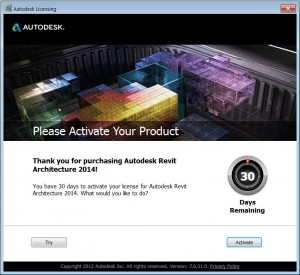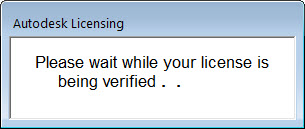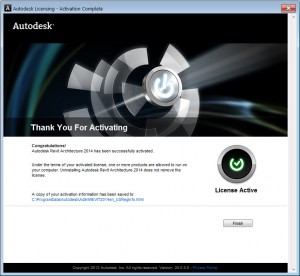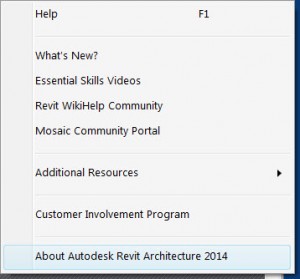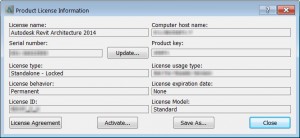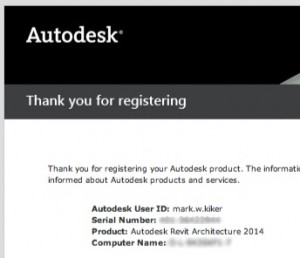In the last post, I discussed installing Revit Arch 2014 and now it is time to activate.
Once you have installed Revit Arch 2014, you will need to either continue using the 30 day trial or activate the license that you have purchased. Activation is pretty easy to do as long as you are connected to the Internet.

When you first open the product, it will be in the Trial Version mode. This is a 30 day period for testing the full install. It is a full blow try before you buy option. Trial licenses are only available as Stand-Alone and are for demonstration or evaluation purposes only. They are not to be used for commercial or for-profit purposes.
Activation is done via the Internet (or you can call them) by completing a 4 step process that is automatic when you are on the web, but manual if you call them. You can also go online at https://registeronce.autodesk.com/prodreg/beginRegistration.action.
I would suggest the connected process that is completed with a few clicks.
Here is what is happening via the automated process:
1. Autodesk records the product name, serial number, product key and request code
2. It connects online to their licensing servers
3. The server generates an activation code
4. The activation code is registered with your software along with the machine you installed it on, license type and expiration date.
If you are connected to the Internet, then click the Activate button in the lower right side of the dialog box. If you want to continue in Trial mode, then click the Try button on the left. The clock starts ticking on the day you install and open the product the first time.
When you click Activate you will start the process…
Give it a minute or two to complete and you will be ready to go.
Once this is completed, the software is activated and you can start working. The URL link on the bottom of this dialog box will open the licensing info that was stored on your local system.
You can also see the licensing info by going to Help > Dropdown > in the upper right of your Revit screen
Then…
And you will see…
You should also get an email verifying activation. Here is what it will contain.
NOTE: If you are working on a dual boot system, you will need to activate each install separately.
There are a few folks who have had crashes during authorization. Check here if you do. http://usa.autodesk.com/adsk/servlet/ps/dl/item?siteID=123112&id=21825687&linkID=16831209